US $110.00
| Condition: |
New: A brand-new, unused, unopened, undamaged item in its original packaging (where packaging is
applicable). Packaging should be the same as what is found in a retail store, unless the item is handmade or was packaged by the manufacturer in non-retail packaging, such as an unprinted box or plastic bag. See the seller's listing for full details.
...
|
Brand | Pantone |
| Country/Region of Manufacture | United States | ||
| Model | pantone | ||
| Country of Manufacture | China | ||
| MPN | pro |
Directions
Similar products from Color Guides & Pallettes

Xrite Inc. Cmunde Colormunki Design

Vanson Printing Inks Color Chart & Specifier Guide From 1C - 50 C

CAPSURE™ with Bluetooth® PANTONE RM200+BPT01 mac and pc
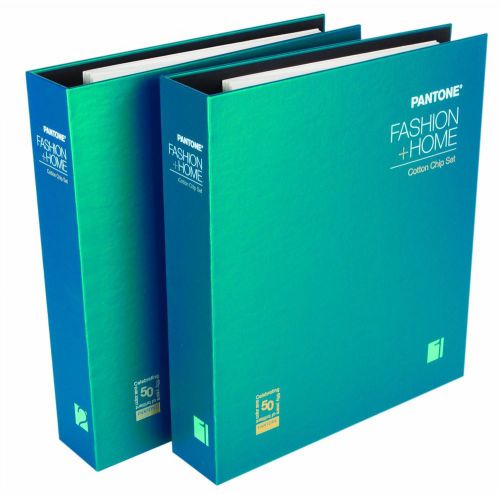
NEW Pantone FFC207 Cotton Chip Set
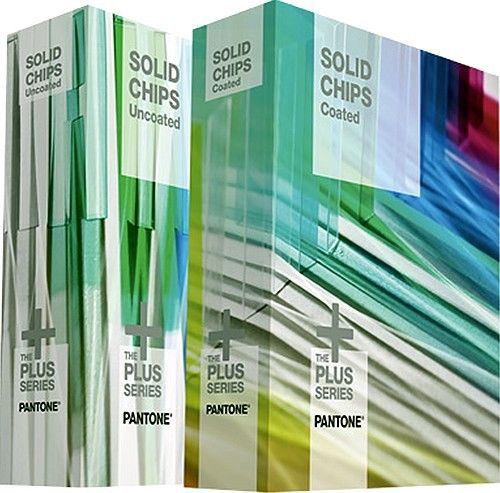
Pantone Plus Series SOLID CHIPS (2 BOOKS) GP1503 PMS NEW

New Pantone GoeGuide™ coated and uncoated set GSPS005 color guide
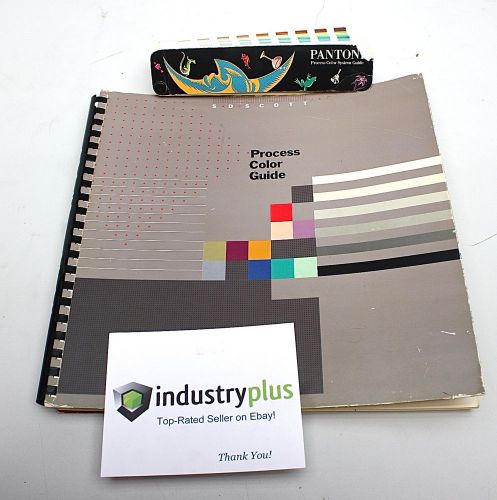
Pantone Process Color Sytem Guide 1991 SD Scott S D Scott Book Bridge Travel
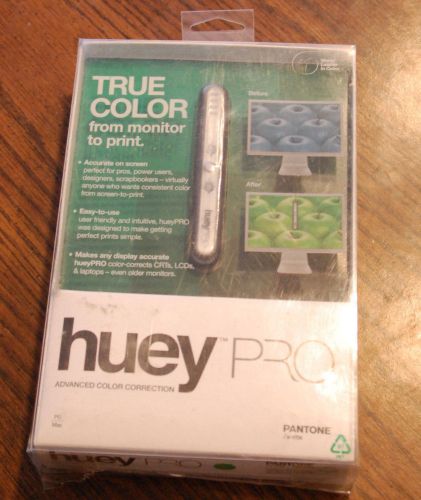
Huey Pro Pantone/x-rite MEU113 advanced color correction PC Mac
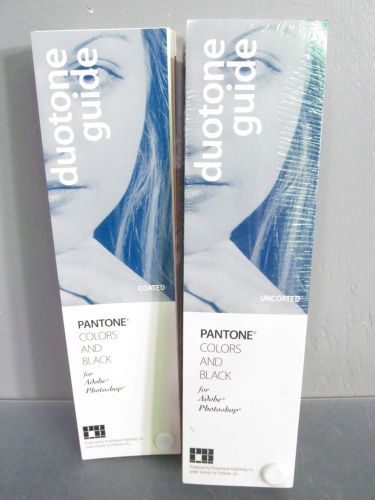
Pantone Duotone Guide, Coated & Uncoated - Colors & Black for Adobe Photoshop
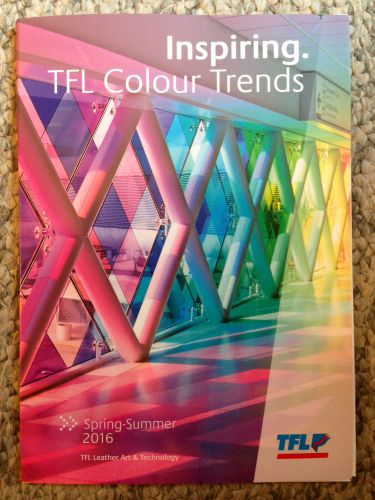
TFL COLOR TRENDS CATALOG Spring-Summer 2016. New!

MatchRite iVue Spectrophotometer Paint Matching System w/Dell CPU all Software

Pantone Metallic color Guide 1995 edition. Used

Pantone GoeGuide™ coated GSPS005 color guide

PANTONE CAPSURE COLOR CAPTURE DEVICE - RM200-PT01 - OPEN BOX DEMO RM200PT01

Pantone Premium Metallics Formula Guide

Pantone Color Formula Guides Tints - 8 Book Set + Travel Case Graphic Design
People who viewed this item also vieved

VINTAGE Golf Club Grip Copper Printers Block Top Plate #1
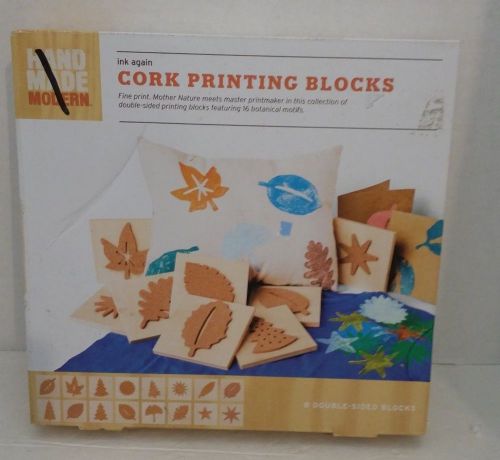
NEW 8 CT. INK AGAIN CORK PRINTING BLOCKS MODERN

6 pt Quaker City Light Copperplate No. 23 Letterpress Foundry Type - NOS

2 Riso Compatible Red Ink Tubes, for Risograph RZ Series Duplicators

RISO RISOGRAPH FEDERAL BLUE GR COLOR DRUM

RISO RISOGRAPH BRIGHT RED GR COLOR DRUM

USA Stock!!! 100% Original Xaar 128/40-W Printhead (Light Grey)

Printhead Roland vp540i 1000002201- used for 1 year only

Human KE-JET Eco Solvent Ink Pump

Silk Screen Printing 12" Long Wooden Ink Squeegee w/ Telescopic Bolts / No Blade

Vtg Photo Camera Beseler #6740 645 Film Negative Carrier 67 Series 1.625 x 2.25"

Ulon Trelleborg 70891 75 Duro 3/8"x2"x132" Screen printing Squeegee Blade

Pantone Capsure Bluetooth RM200+BPT01

GretagMacbeth Eye One Pro Photo Color Management System Rev A Spectrophotometer
X-rite 301 Transmission Densitometer

provide 1000 svg, dxf cut file vector design bundle for commercial use
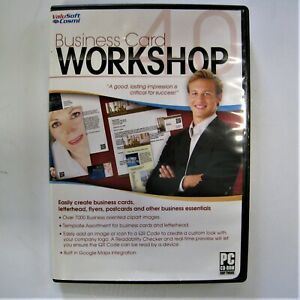
Business Card Workshop 4.0 Logo Graphics Software

100+ File for CNC Laser,Plasma, Cricut Silhouette Privacy Screen DXF file
By clicking "Accept All Cookies", you agree to the storing of cookies on your device to enhance site navigation, analyze site usage, and assist in our marketing efforts.
Accept All Cookies