US $1200
Directions
Similar products from Software Programs for Metalworking

CNC Simulator Software Program Mill SeeNC Turn SoftwareseeNC Henning Software

GRECO SYSTEM P-3 CNC MINIFILE CNC-200/2 V02.07 5218
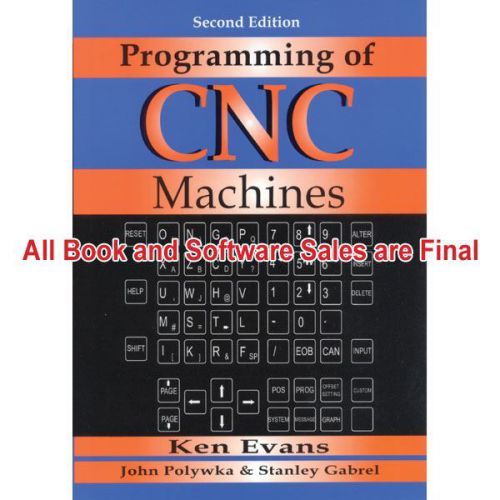
INDUSTRIAL PRESS Programming Of CNC Machines

Do You Know All of CAD-CAM-CAE Software Companies in the World?
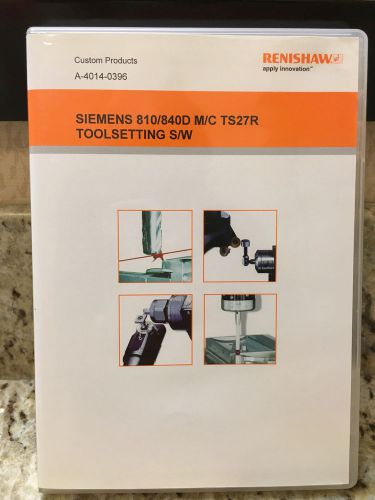
RENISHAW A-4014-0396 SIEMENS 810/840D M/C TS27R TOOL PROBING SOFTWARE *NEW*

BobCAD V23 CadCam Software -c/w Mill-std, Lathe, BobArt and Training CD's

CadCam I7 Laptop Computer with BobCadv26pro+addons, Alibre2012pro

Mitsubishi EDM Meldas CNC Cassette CMT-2A Program Backup Loading Software
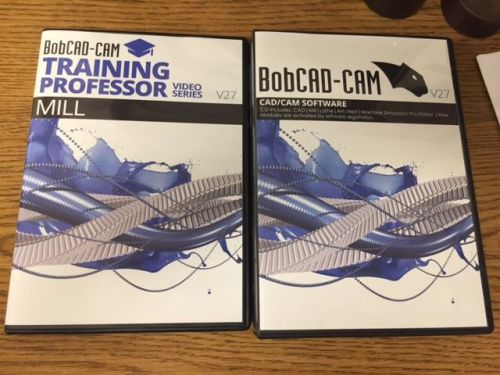
Bobcad Cam V27 Complete Cad Cam Software

Bobcad Cam V23 Complete Cad Cam Software
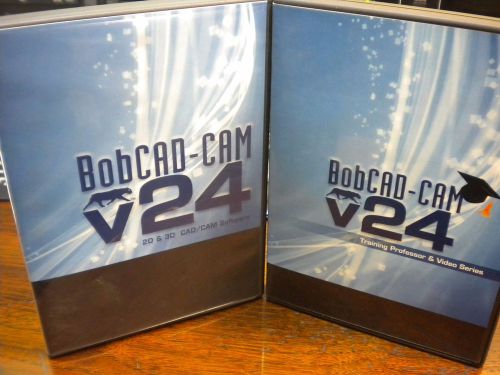
BobCad-Cam V24 Mill+Lathe CNC Programming Software + BobArt -- 2 Licenses

Greco Systems MINIFILE Plus-SS2

WATCHMAKER TOOLS FOWLER MHC DIAL INDICATOR ACCURACY MACHINE GREAT CONDITION
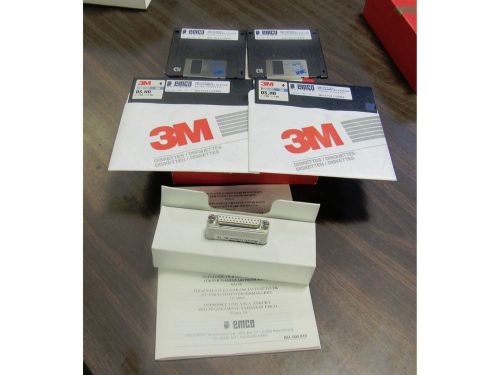
EMCO MAIER SOFTWARE LATHE AND MILL BENCH TOP?
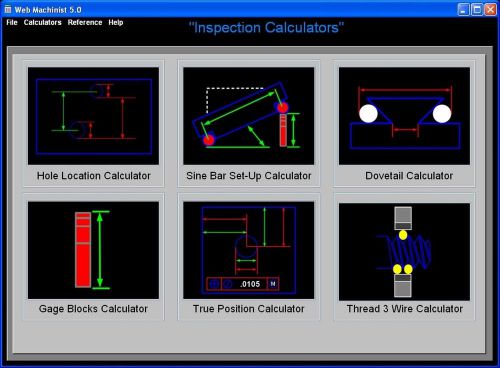
CNC Machinist Software Hobby Starrett Fowler Interapid Indicator Cad Cam Cad/Cam
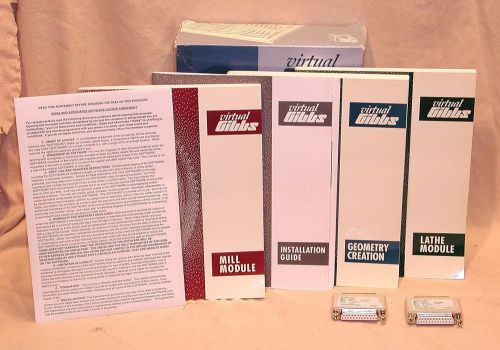
Virtual Gibbs CAD/CAM Software

Leading Flexi STARTER 11 Liyu Cloud Edition Version Cutting Plotting Software
People who viewed this item also vieved

100 Clecos 1/8" Cleco Fasteners Copper Color Aircraft Tools A&P Tools

3 Vintage Machinist Wedges by Williams (2) WG-5

New Sandvik T Max P Turning tool cutting head SL-PCLNR-32-12HP
By clicking "Accept All Cookies", you agree to the storing of cookies on your device to enhance site navigation, analyze site usage, and assist in our marketing efforts.
Accept All Cookies