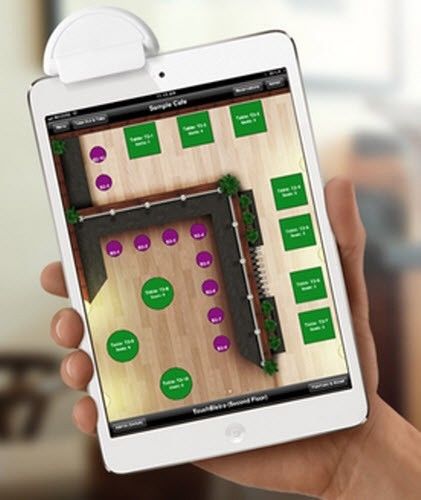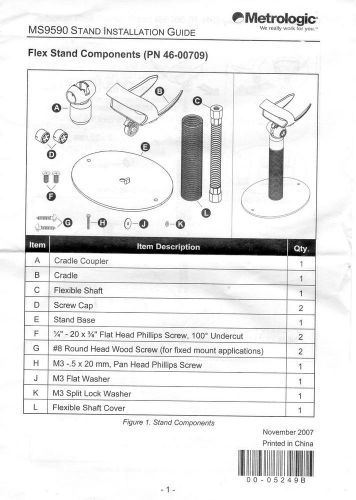US $2200
Miami, Florida, United States
Jan 30th
Contact Seller
Complain
Open on mobile:
SquareTrade © AP6.0 Receipt Printers POS Keyboards Cash Drawers Barcode Scanners Data Collectors POS System Stations Security & Biometric Monitors Pole Displays Barcode Label Printers Magnetic Card Readers ID Cards Printers Software Accessories Product NEW, Unused, Unopened, Sealed in box with full factory warranty Two Stations Premium Restaurant POS System with Amigo Software v8 NEW FREE CREDIT CARD PROCESSING INTEGRATION. (Needs approval). Quickbooks interfase included. Magnetic Stripe Reader it?s not included. Welcome to Amigo Pos Amigo Pos is a highly intuitive point of sale application intended for hospitality and light retail environments where extensive employee training is not always possible or desirable. With the end user in mind, Amigo Pos designers have made every aspect of the user interface accessible from any terminal on the network so that managers are not restricted to an office machine for quick menu changes and updates. Amigo Pos runs on MS Windows 7, Vista or XP using common hardware components that can be purchased through various vendors at low cost. Common receipt printers such as the Epson TM-T88 series and most Star Micronics thermal printers are supported right out of the box using the printer's native command set for maximum speed, allowing your receipts to print at 25-50 times faster than other applications that use Windows drivers to print customer receipts. Amigo Point Of Sale is all inclusive. All modules are included in the price. There is never a charge for new features for users that own the current version of Amigo Point Of Sale. When same version updates are released, they are made available for download at a secure URL. Purchasing Amigo Pos 7 is easy and fast. There are no monthly fees or other gimmicks that are common with other point of sale software providers. One license is required for each terminal that is used to enter customer orders. A license is not required for back office machines or remote video displays. Since a flat pricing method is used, you can start with one terminal and add additional terminals as required. Easy to convert: Create your own seating charts, menu and customize the program settings in Back Office. If you decide to purchase Amigo Pos, the evaluation version database is transferable to the full version. The evaluation version is not time limited and enables you to fully evaluate before purchase. The only limitation is the evaluation version message that appears on customer receipts and prep tickets. Do not install the evaluation version on any system already running Amigo Pos full version ONLINE MANUAL Restaurant Menu estaurant POS Software Amigo Pos includes a comprehensive restaurant menu with the ability to create: Unlimited menu definitions (for fast food where certain menus such as breakfast are time limited) Unlimited menu categories per menu definition Unlimited menu items per menu category Unlimited modifier groups Unlimited modifiers per modifier group Up to five price levels per modifier to add or subtract from the base price Menu categories are displayed in the center of the order entry screen. Up to 9 menu category buttons can be displayed at once. If more than 9 active categories are defined, an arrow button is displayed at the bottom allowing the user to scroll to the next group of categories. The image below shows menu categories in double-height mode, in which case a maximum of 5 menu category buttons are displayed at one time. Each menu category button can contain custom text, a bitmap image and a custom color. Order Entry Screen in regular menu mode Menu item buttons are also highly customizable with user defined button color, image and text. Up to 24 buttons are shown per screen, with right and left arrows allowing the server to navigate forward and back. Up to 6 buttons are displayed simultaneously when large menu item buttons are used. The menu item button size is set for each menu category, so that some categories can use large buttons and others can use normal buttons. Menu Item Modifier Groups Order Entry Screen Menu item modifier buttons are used to enter prep instructions for the selected menu item. Some modifiers may be MANDATORY, requiring the server to select at least one modifier before continuing, other modifiers may be EXCLUSIVE, where the server can only select one modifier from the group, and other modifier groups may be both MANDATORY & EXCLUSIVE, where the server must select one, and only one, modifier item from the modifier group. An example of a mandatory & exclusive modifier group is meat preparation, where the server must specify either Rare, Medium or Well Done. Another example is shown on the image above. In the image below, an alert is displayed reminding the server to select a required modifier before continuing the order. Mandatory Modifier Group Alert Menu item modifiers can also have up to 5 levels, eliminating the need for repetitive entry of modifier items. Each level may cause a price adjustment to the initial modifier price, eliminating guesswork and uncharge items. For example. a deluxe hamburger may be server with mushrooms. The customer may request light mushrooms, no mushrooms, mushrooms on the side, extra mushrooms. The first 3 modifier levels do not affect the price, but the EXTRA modifier price level may add a fixed amount to the ticket. Multiple Menu Item Modifier Levels Menu items are created and edited in back office. A menu item's properties may be edited on the item revision screen, which presents all of the properties in a user-friendly graphical screen that also displays the button as it would appear on the order entry screen. Menu Item Editor For maximum speed, menu items may also be modified directly on the menu items grid. In the iimage below, the menu items datagrid is shown in DETAIL VIEW mode, where the fields are listed verically. The datagrid can be set to LIST VIEW mode, where the fields are shown horizontally. Menu Item Datagrid Similarly, menu item modifiers can also be edited directly on the datagrid, either in detail view or list view mode. Modifiers are grouped alphabetically by Modifier Group and are highly customizable to suit your business type. Modifier Items Datagrid Bar Menu Bar POS Software Amigo Pos includes a comprehensive bar menu module that allows the user to customize the menu for maximum speed and efficiency during peak ordering periods. Amigo Pos 7 offers many unique features for your bar such as: the ability to define on-screen DRINK RECIPES including the proper glass to use for uncommon drinks one-touch ADD ROUND button to reorder a previous round of drinks easy preauthorized BAR TAB creation with a credit card swipe multi-level upcharges for each drink unlimited happy hour specials defined by time period and day of week one-touch cash tender button favorites button for speed bar items The top of the order entry screen bar menu module is shown below. The buttons are, from the left, return to category selection screen settle screen ticket, open drawer and clear screen ticket view speed bar favorites add previously ordered round to ticket recall a bar ticket view open bar tabs start a new bar tab Order Entry Screen Bar Module User Interface Up to 18 bar menu item buttons are shown per screen. The server may use the right/left arrow buttons to navigate forward/back. Each button's color, text and image can be customized. Small bar menu item buttons with images The image below shows a bar menu category where the bar menu item buttons are set to triple size, where 6 buttons per screen are shown. The button text is omitted from some buttons, but the item name will still print on customer receipts and prep tickets. Large bar menu item buttons with images The drink recipe screen shows drink recipes in alphabetical order. Each recipe can be sent to the local receipt printer Drink Recipes Bar menu item modifiers are defined on a per-category basis. Each modifier item can be further modified by a shared modifier on the right, eliminating the need for redundant entries. Bar Menu Item Modifiers Bar menu items, categories and modifiers are defined in back office under the menu deisgn button group. Since most drinks, including almost every beer sold on the planet, are already included in the evaluation version database, chances are that you will only have to change prices, categories and disable items to tailor the menu to your bar menu. Bar Menu Categories Datagrid Bar menu items can be edited directly on the datagrid in list view or detail view mode. All aspects of the bar menu item button appearance as well as remote text to print and other fields can be modified on the datagrid. Bar Menu Items Datagrid Alternately, the bar menu item can be viewed on the details screen for visual editing. In addition, this screen is used to enter individual bar menu item price specials. Revise a Bar Menu Item Definition To define a preset special for an individual drink, select the Pricing tab and click the Add New button. A special can be a fixed discount or percentage off the original price. Select the day of week, enter the start and end times, and click Save to finish. Multiple special price definitions can be entered for each drink. Add a new bar menu item price special Bar Menu Specials can also be defined for an entire bar category on the main bar menu editor by clicking on the Specials tab, as shown below. All bar menu specials, both individual menu items and category specials, are shown on the datagrid. Edit a bar menu category price special Many options are available to further customize the bar menu module. For example, in a multi-terminal environment, a terminal may be designated as a BAR TERMINAL so that prep tickets are not printed for bar menu items entered at that terminal. In addition, any or all of the top buttons may be hidden if not required, and bar menu item buttons may be displayed alphabetically instead of by button position. Order Entry Screen Bar Module Settings Bar tab settings include the ability to disable bar tabs entirely, to disable preauthorized bar tabs, to enforce a default preset bar tab limit, which may be changed on a per-customer basis if required. Inaddition, bar tabs can be ordered alphabetically by customer name instead of by time entered, and servers may be forced to select the patron's seat when starting a new bar tab. Order Entry Screen Bar Tab Settings Pizza Menu Pizza POS Software Amigo Pos includes a comprehensive pizza menu module with extensive pricing capabilities for complete control over your pizza menu. This article describes the pizza menu only. Additional features such as the delivery module, remote video display and caller id interface are also vital components of a pizza menu operation. To start a pizza, select the Delivery order type and enter the customer information. When using the default database, the delivery order type is preconfigured to default directly to the pizza menu after the customer information is entered. A horizontal list of preconfigured TOP SELLERS is shown at the top, along with a vertical list of pizza sizes. Selecting a top seller will add the pizza size and style to the ticket, whereas selecting a pizza style will prompt the user to select a pizza style. Order Entry Pizza Menu Module Front After a pizza size is selected, a list of pizza styles that are available for the selected pizza size is displayed. Select the pizza style to add the selected size and style to the screen ticket. Pizza Menu Style Selection The ingredients selection screen is displayed immediately after a pizza style is selected, as shown below. Ingredients can be added to the whole, half or quarter pie; each section has a predefined abbreviation to assist the prep staff. Pizza Menu Ingredient Selection In the image below, sausage is added to the bottom right of the pizza. If a mistake is made, press the quantity button followed by the red REMOVE button to remove the item from the screen ticket and try again. Specifying Ingredient Portions In the image below, double jalapeno peppers are added to the whole pizza. To specify a double portion, first toggle the green 1X button to display 2X, then select the ingredient. The button will return to its default 1x position after the ingredient is selected. Specifying Double Ingredients If your menu allows customers to order half pizza styles, select the pizza size and then toggle the WHOLEbutton to display HALF. Note the price is calculates according to a preset percentage of each style's normal price for the selected pizza size. Select the top half style. The size and initial style are added to the screen ticket. Select the bottom half style to display the ingredient selection screen. Back Office includes a pizza menu summary screen that enabled the user to intuitively add new pizza menu items and exit existing items. Selecting a size will display all styles that are available for the selected size, as well as ingredient pricing for the selected size. Dpuble-click on any item to edit its properties or click ither green button to change the styles or ingredients pricing. Pizza Menu Summary Screen The pizza menu can also be modified on a series of datagrids that can be viewed in list view or detail view mode. The image below shows pizza sizes in detail view mode Order Entry Pizza Menu Module Front Retail, Deli & Bulk Items Random Weight Barcodes PLU Amigo Pos includes a retail module for environments where retail (barcoded), bulk and deli items are sold. When the order entry screen is switched to retail mode by pressing the retail button, the screen ticket triples in width and a set of RETAIL SHORTCUTS is displayed on the left side of the screen. Order Entry Screen in Retail Mode When an item does not scan correctly due to a damaged or obscured barcode, press the LOOKUP button to enter the item SKU. The entire SKU does not have to be entered; enter the leading digits until the correct item is displayed. Order Entry Screen SKU Lookup Retail items can also be tracked by PLU. This is useful for items that do not have a barcode, such as a self-serve beverage. Press the blue PLU button, enter the PLU and press the blue CONTINUE button to add the item to the screen ticket. Order Entry Screen PLU Lookup Occasionally, a one-time price change may need to be performed. To change the price of a screen ticket item, use the up/down arrow buttons to highlight the item, press the blue PRICE CHANGE button, enter the new price and press the CONTINUE button. Order Entry Screen Retail Item Price Change Open the menu items datagrid in back office to edit existing retail items. The item can be edited directly on the grid or by selecting EDIT SELECTED ITEM from the drop-down list. The item properties are then displayed in the menu item editor. Retail Items Datagrid in List View ModeFor faster editing, switch to DETAIL VIEW and edit the item properties on the grid. The list of items can be filtered to show only retail items by selecting RETAIL from the drop-down list. Retail Items Datagrid in Details View Mode Selecting the RETAIL PRICING tab on menu item editor displays the fields typically used for retail items. The SKU, PLU, Deli Barocode PLU, Price Per Weight and other fields are available on this screen. Retail Items Pricing When adding items that are sold by weight, the customer typically brings the unweighed bagged item to the checkout terminal. The cashier places the item on the scale and either presses the item button or enters the item PLU, which then triggers the scale interface screen to appear, as shown below. Integrated counter scale interface display When using an external scale that is not connected directly to the terminal, the weight may be entered manually by toggling the SCALE button to reveal the on-screen keypad. Enter the item weight and press the green CONTINUE button to add the item to the screen ticket. Manually entering bulk item weight (for scales not connected to the terminal) When deli items such as meat are sold, the barcode is generated at the time of purchase and contains both the item PLU and price. Amigo Point Of Sale uses this information lookup the item and add it to the ticket, as well as for track item sales on back office reports. Deli Scale Generated Barcode Delivery Amigo Pos includes a comprehensive list of features that are ideally suited for pizza delivery environments. With an integrated callerid interface and . Refer to the common order type settings article for a list of customizable features, such as label printing and default menu to invoke when the order type is selected. All customers are tracked by phone number. In addition, a customer can have multiple phone numbers; phone extensions are also supported. Each phone number is assigned a location so that a single customer can order from home, work or cell phone. Each location is assigned a delivery zone so that the delivery charge is applied automatically each time an order is placed. Delivery charges may be set to non-taxable for locations where delivery charge is not taxed. Similar to the Carry Out order method, a container charge can be added to each ticket item. A driver routing screen is used to consolidate orders on a single trip ticket and settle the tickets at once when the driver returns. Phone Number Entry Screen Many other features are available for your delivery restaurant. Refer to the help sections on Driver Routing and Order Types Configuration for additional information. Customer Information Screen System Requirements The following is a list of minimum recommended system requirements to successfully install and run Amigo Pos 7: Operating System • Microsoft® Windows 8 or Windows 8 Pro* • Microsoft® Windows 7 32- or 64-bit • Microsoft® Windows Vista 32-bit • Microsoft® Windows XP**/PosReady 2009 (embedded XP is not supported) *When running Amigo Pos on a Windows 8 tablet, the tablet must be running Windows 8, not Windows RT. The Windows RT tablet uses an ARM processor and can only run apps from the Microsoft App Store. Check the Microsoft App Store in January for the Amigo Pos Tablet App. **PCCharge Payment Server cannot be installed on Windows XP Home Edition. Hardware (Minimum Requirements ) • 1GB Ram • Pentium 4 or faster processor. Celeron may require additional Ram and a strong video card for acceptable performance. Atom processors are not suitable for Amigo Pos. Dual-core processors work best for Amigo Pos. • Monitor capable of 800x600 (or better) screen resolution (1024x768px recommended) Network • Users with more than one pos station or multiple prep printers must ensure that the pos stations (and print servers) are connected to a stable, reliable and secure simple Windows peer-to-peer network (not a domain). Wired networks are strongly preferred for reliability. The purchase is provided by download only. Installation Disks are not required. One license is required for each pos station. A license is not required for back office PCs. After your purchase is complete and verified, you will receive an email message containing the activation utility and instructions and obtaining a serial number. In most cases, a serial number can be obtained in minutes. Regardless of the payment method, please confirm that your email address is correct. Phone support is not included, but is available. Phone support is not required and generally not recommended, as most issues are solved via a support ticket. Phone support can be purchased at a later date if necessary. A printed user manual is not included, but is available separately. Note that a printable PDF version of the printed manual is installed by default and can be used to print only the topics relevant to your installation. Refunds are not available. Download and install the evaluation version of Amigo Pos 7 to determine whether it is suitable for your business. There is no time limit on the evaluation version; all peripherals and PCCharge Payment Server can be tested before purchasing Amigo Pos 7. AMIGO SOFTWARE IS NON RETURNABLE AND NON REFUNDABLE 2 2 Dell Intel Core 2 Duo 2.33 GHz 1GB RAM 80GB HDD CD 32-bit Windows Vista Business With DELL Keyboard and Mouse. Premium Grade Refurbished Off Lease Dell Computers 2 2 Amigo Point Of Sale is all inclusive. All modules are included in the price.There is never a charge for new features for users that own the current version of Amigo Point Of Sale. When same version updates are released, they are made available for download at a secure URL. The Amigo Point of Sale Quickbooks Interface (QBI) provides an automatic method of transferring sales data to Intuit Quickbooks Pro™. The interface is included at no additional cost as part of the Amigo Point of Sale data polling utility. 2 2 Touchscreen 15” TFT LCD, A+ Panel, 250cd/m2, 500:1, VGA, DVI, black case, Metal tilt base, VESA standard wall mountable USB NEW 2 2 NEW thermal POS Thermal Printer (8 Dots-mm, 72mm Print Width, 100mm-sec Print Speed, USB Interface, External Power Supply, and Autocutter) - Color: Black 1 1 NEW Kitchen Printer Dot Matrix USB Printer (76mm, 5.0 LPS, 40 Column, USB Interface with Tear Bar) - Color: Black. Ethernet interface available at extra cost. 1 1 NEW Cash Drawer 16 x 16 Printer Driven Black Our Auction Sales Policy We will send the winning bidder an invoice within two (2) business days of auction end adding shipping/handling/ fees (see below for explanation of handling fees) based upon zip code listed with eBay. Please see shipping details below for shipping methods. Winning bidders are expected to confirm their order within three (3) business days after invoice sent. Payment in full is expected to be sent within three (3) business days after invoice is sent. Additional instructions for completion of auction and payment will be included in our invoice. We will gladly combine multiple auction winnings to save on S&H fees. If you have or expect to win multiple items, please email us as soon as possible and list the item #_ s you have and/or expect to win and we will send you an invoice after all items have ended. We are unable to hold multiple auction items for more than seven (7) days, so please plan accordingly. If the seller is unable to establish contact with the high bidder within three (3) business days of the end of the auction, he/she may lose the place as winning bidder . Payments USA / CANADA WE ONLY ACCEPT PAYPAL Personal checks will NOT be accepted (NO EXCEPTIONS!). We file NPB (none paying bidder form) on ALL unpaid orders INTERNATIONAL ORDERS WE ONLY ACCEPT Paypal International Buyers - check with you local tax agency as you might be required to pay custom duty/tax on import of this particular product. Important Information ORDERS FROM HAWAII, PUERTO RICO, ALASKA Shipping shown on Ebay only applies to lower 48 states. (US Continental) Shipping charge to Hawaii, Puerto Rico, Alaska will add additional cost to the shipping price - FLORIDA RESIDENTS For residents of Florida, 7.00% sales tax will be added to the total amount due (winning bid plus shipping and handling charges). BACKORDERS/SPECIAL ORDERS On occasion, we temporarily run out of stock for a particular item that is regularly in stock. This dramatically increases the time it takes to ship your item. If your item is backordered, we will send you an email notifying you of this. You have the option to wait until stock arrives or a full refund right away. We try to allocate your item from multiple locations. If we're unable to complete your order, we will send you an email and issue a refund. Please do not leave negative feedback as we strive to fulfill every order. If the item is a special order item, you will be advised on the delivery lead time. ITEM You are bidding on only the part number in conjunction with the item description, unless stated otherwise. If it is not listed in the description or package item list and you do not see it in the photos provided then it is not included. Some pictures were taken from the earlier version of the product and do not correspond to the latest version of the product. Please do not assume anything about a listing. Some pictures may show the generic image for the category and represent product group the item belongs to. If you are unsure about something, e-mail us before you bid. Payment must be received within 5 days of close of auction. Product availability is not guaranteed after 5 days. If you, for some reason, can not pay within5 days, please notify us of your situation. If after 5 days we have not received payment without notification, we will file for a non-paying buyer notification, and we will resell the item. We reserve the right to void the auction in the case of late bid withdrawals. Compatibility of any product is the purchasers' responsibility. Please read the product ad carefully. All the information we have about this item is listed in the ad. We do not warrant the accuracy of this information as we are not the author. If you have any questions about this product please visit the manufacturer's web site or call their customer service before placing your bid. If after talking to the manufacturer you are still confused, please by all means e-mail us.