US $199.28
| Condition: |
New: A brand-new, unused, unopened, undamaged item in its original packaging (where packaging is
applicable). Packaging should be the same as what is found in a retail store, unless the item was packaged by the manufacturer in non-retail packaging, such as an unprinted box or plastic bag. See the seller's listing for full details.
...
|
Model | for CNC Router G Code |
| MPN | 0160001618100 | ||
| Bundle Listing | No | ||
| Warranty | 2 year | ||
| Item code | CS-UCANCAM-V11-S | ||
| Brand | Ving | ||
| Country/Region of Manufacture | China | ||
| UPC | 6927053029113 |
Directions
Similar products from Software Programs for Metalworking
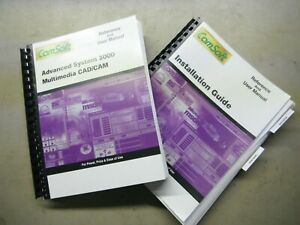
CNC SOFTWARE AND HARDWARE PACKAGE FOR 4 AXIS IN VARIOUS TYPES OF MACHINES (SEE D

10 DXF File CNC g-code Industrial Laser Cut The Mandalorian Vector DXF Plasma
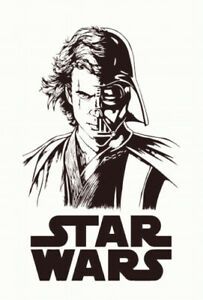
24 DXF File CNC g-code Industrial Laser Cut Star Wars Vector DXF Plasma Router

15 DXF File CNC g-code Industrial Laser Cut Mandala Vector DXF Plasma Router
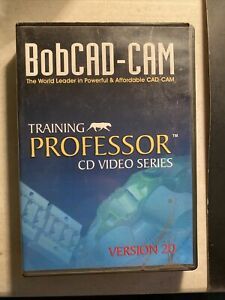
BobCAD-CAM v20 Training Professor dvd Software install discs no key

DXF File CNC g-code Industrial Laser Cut DECORATIVE PANEL ZODIAC 1 Plasma Router

10 DXF File CNC g-code Industrial Laser Cut PANEL Iron Man Plasma Router
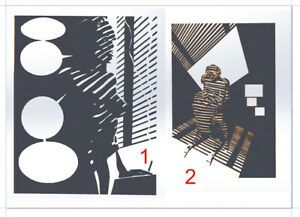
5 DXF File CNC g-code Industrial Laser Cut COLLECTION DECORATIVE PANEL WALL ART
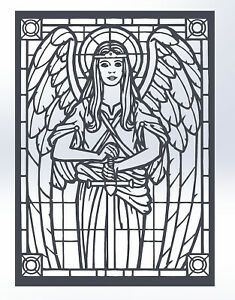
1 DXF File CNC g-code Industrial Laser Cut COLLECTION DECORATIVE PANEL WALL ART
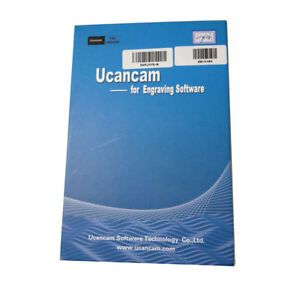
Ucancam V11 Pro Version CNC Engraving Software for CNC Router G Code

10 DXF File CNC g-code Industrial Laser Cut sex sexuality 1 Vector DXF Plasma
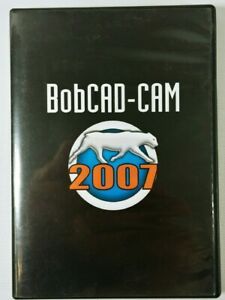
BobCAD Cam 2007 Software Drafting 3-D Modelling Engineering CNC Demo
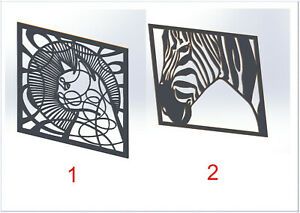
4 DXF File CNC g-code Industrial Laser Cut Animal Vector DXF Plasma Router
MyData TPSys 2.3 Control System Software
MyData MYSpeed 2.5 System Software

Leading Artistic Type3 CAD / CAM Engraving Software, 2D / 3D Version

BobCAD Cam V24 DEMO 2D/3D Software - Mill Art Lathe Predator Nesting - 13 Discs
10 DXF File CNC g-code Industrial Laser Cut RESTAURANT Vector DXF Plasma Router

1 DXF File CNC g-code Industrial Laser Cut POP ART Nr.1 Vector DXF Plasma Router

Cable Graphite Welding Mold Handle Clamp Vintage
People who viewed this item also vieved

CNC SWISS MILLING SPINDLE FOR KMX MANURHING LATHE

Starrett No. 657S Dial Indicator Snug Sleeve
By clicking "Accept All Cookies", you agree to the storing of cookies on your device to enhance site navigation, analyze site usage, and assist in our marketing efforts.
Accept All Cookies