US $175.00
Directions
Similar products from Pagers & Paging Systems

LOT OF (2) MOTOROLA MINITOR 4 LOW BAND PAGERS

MOTOROLA MINITOR V 5 NYLON PAGER CASE OEM RLN5699A AND USER GUIDE

QTY 3 NEW SWISSPHONE DE925 ALPHANUMERIC POCSAG PAGERS UHF

Motorola Paging Station Controller 19" RACK MOUNT

Motorola Minitor 5 or 4 Case Belt Pouch American Flag

3 Program Adapters for Motorola Programer PMR2000 RTL5808A RTL5891B RTL5831A

Command Communications pager system

Motorola Minitor 2 II (lot of 2 pagers)

Motorola Minitor III & IV Repair Service

Minitor III or Minitor IV Nylon Case

Motorola Minitor IV UHF Voice Pager Fire Ems

Vintage Old Motorola Beeper Mania Pager Beeper from the 1985

Long Range Systems LRS RX-E467 13 Pagers, T7460 Transmitter Cell Paging

Long Range Systems LRS Orion Pager Quieter Caller Orion

Motorola Minitor IV (4) Model A03KUS7238BC VHF with charging base
People who viewed this item also vieved
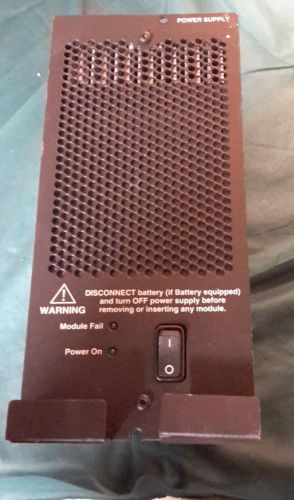
MOTOROLA QUANTAR POWER SUPPLY AC HIGH ONON P/N#0180522S05
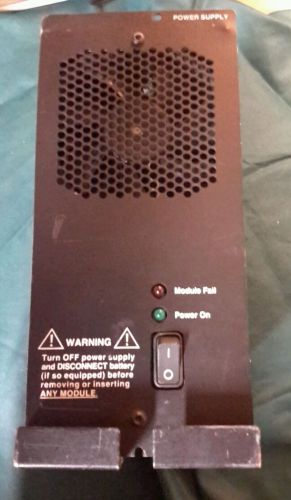
MOTOROLA QUANTAR POWER SUPPLY AC HIGH type CPN1049F

ERICSSON GE MONOGRAM SERIES MOBILE RADIO KIT MGM450 344A4210P13

Odessa Engineering DSM-3260-R Bench Chassis Data Logger

Motorola RTX-4005B Portable Tester

VINTAGE LOT HARTMAN 1500 2 CHANNEL VHF FM TWO WAY RADIO TURNER MIC HARD TO FIND

MOTOROLA OEM Black Housing M3.5 for APX7000XE (Accessories, Replacement Parts)

Motorola XTL1500 XTL2500 XTL5000 APX7500 PM1500 17' Remote Head Cable HKN6169
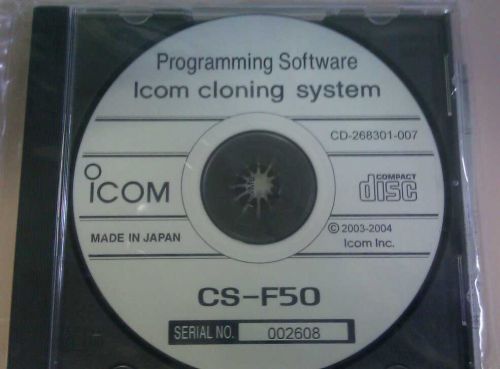
New Icom CS-F50 Programming/Cloning software

RC model RC-75/B Headset/Microphone Pair4 pin XLR, From ClearCom Intercom System

Telex US-2000 Audiocom Intercom System

DAVID CLARK REMOTE RADIO JUNCTION MODULE U3805

Telex BP-1000 Intercom Beltpack With PH-10 Headset

Valcom V-1080 3 Watt 24v DC 1 Way Flex Horn (White)
By clicking "Accept All Cookies", you agree to the storing of cookies on your device to enhance site navigation, analyze site usage, and assist in our marketing efforts.
Accept All Cookies